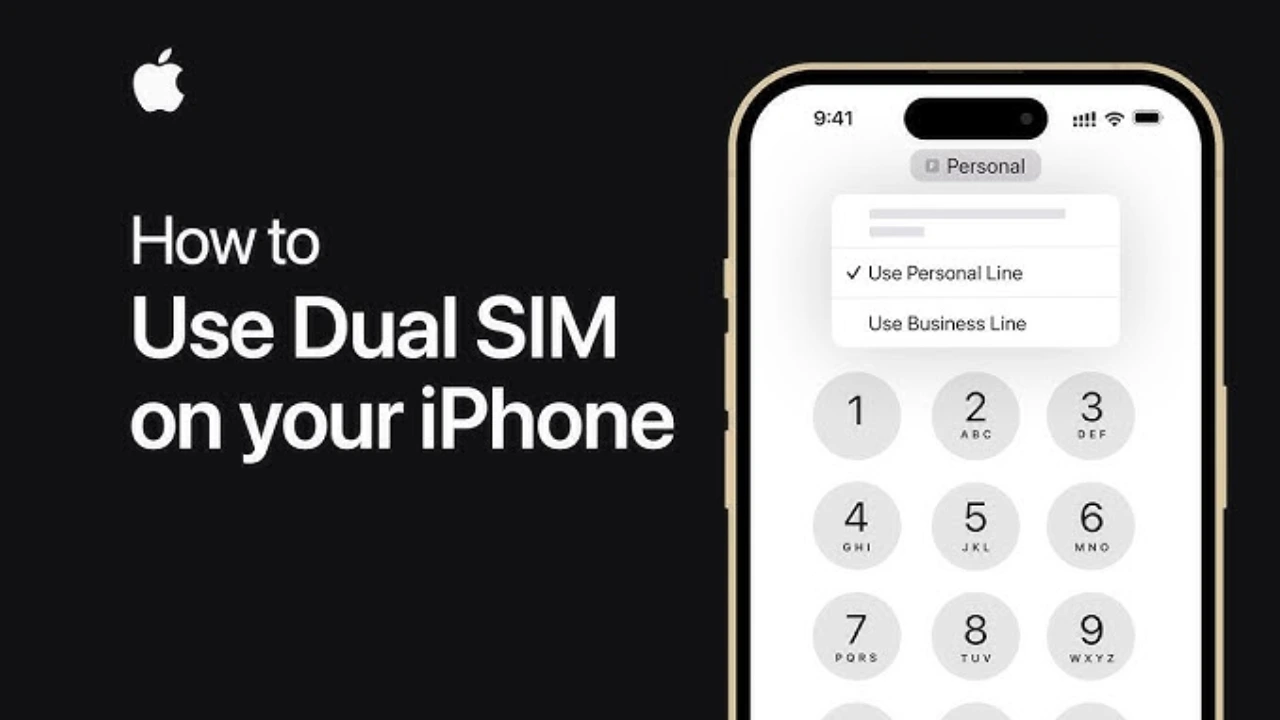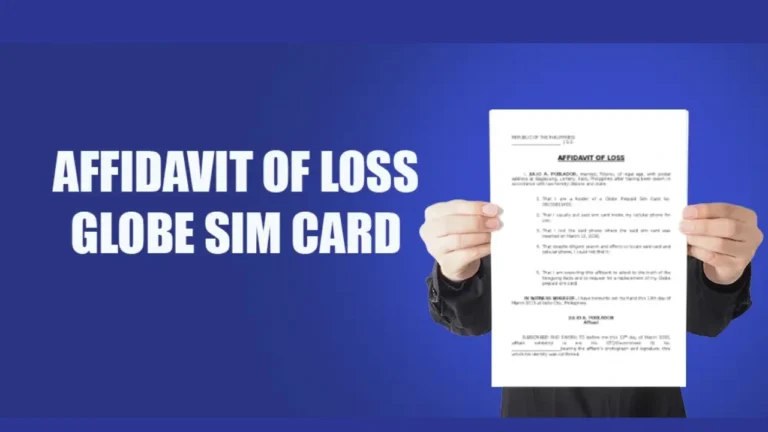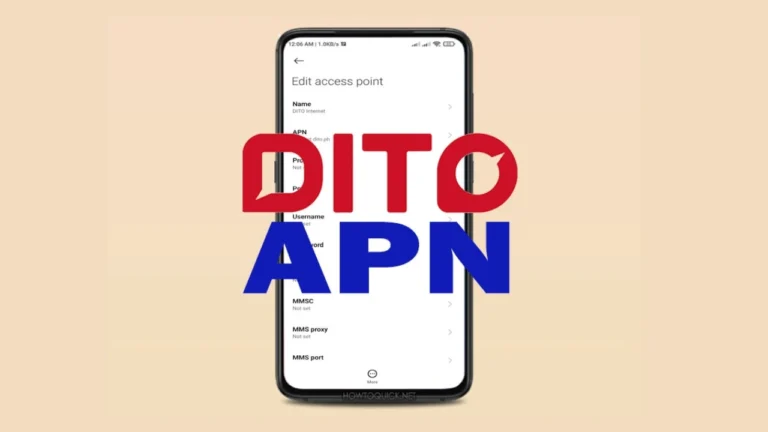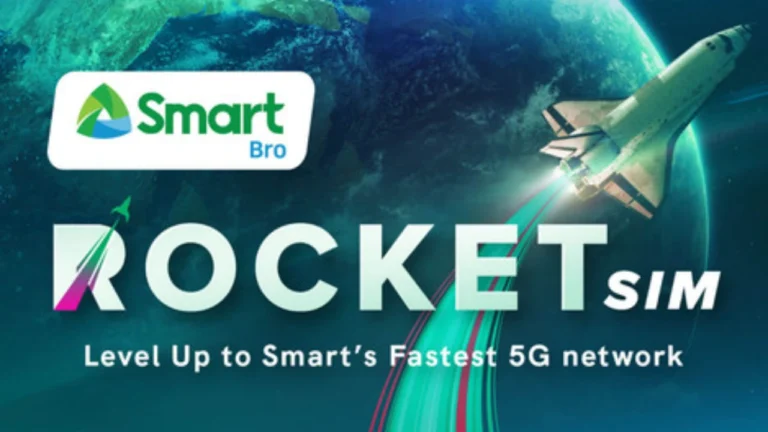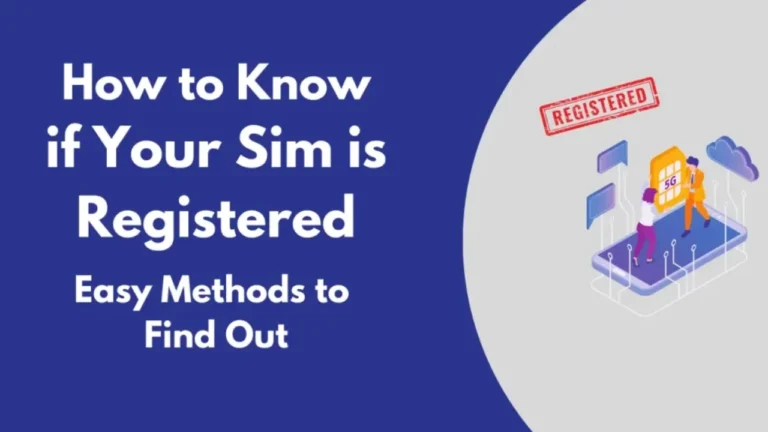iPhone Dual SIM Full Guide of Setting and Working 2025
Apple introduced the iPhone Dual SIM feature to give users more flexibility with their mobile connections. This update has changed the way people use their phones for personal and work life. It allows you to use two numbers on one iPhone, making communication easier than ever.
What Is iPhone Dual SIM?
The iPhone Dual SIM feature lets you use two SIM cards on a single iPhone. This can be a physical Nano-SIM and a digital eSIM, or in some cases, two eSIMs. This helps people who want to separate personal and work numbers or travel often. If you’re choosing providers, exploring the Best Sim Card Philippines options ensures reliable coverage and value. When you enable dual SIM, you can receive calls, send messages, and use data on either line. You can switch between them in settings or let the phone manage usage automatically.
Which iPhones Dual SIM Support?
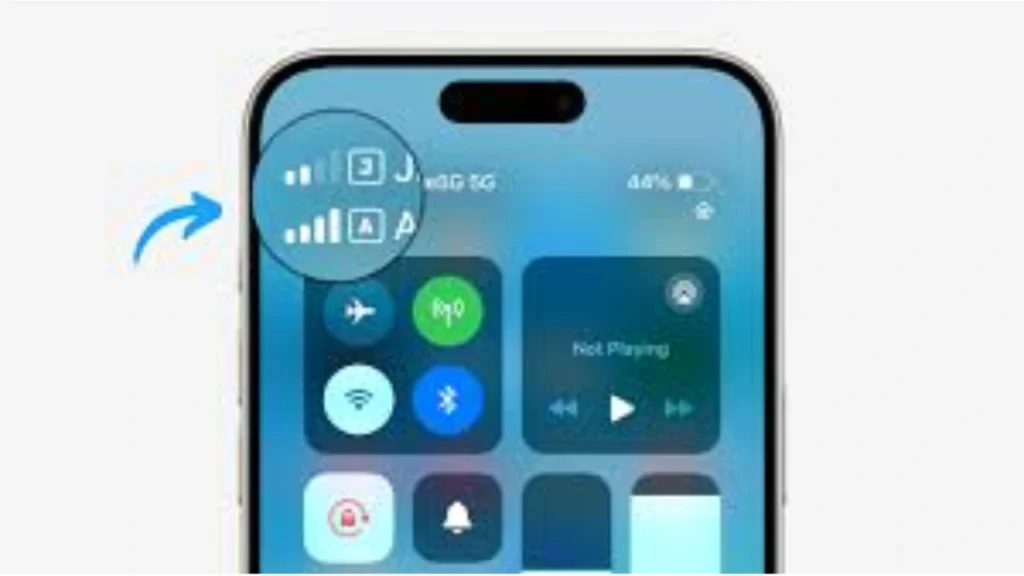
Apple began supporting Dual SIM from the iPhone XS, iPhone XS Max, and iPhone XR. All iphone models after these support some form of Dual SIM.
| iPhone Model | SIM Support Type | Notes |
|---|---|---|
| iPhone XR | Nano-SIM + eSIM | Entry-level support for Dual SIM |
| iPhone XS Series | Nano-SIM + eSIM | First generation with this feature |
| iPhone 11 Series | Nano-SIM + eSIM | Improved eSIM handling |
| iPhone 12 Series | Nano-SIM + eSIM | 5G support begins |
| iPhone 13 Series | Dual eSIM or Nano-SIM + eSIM | More flexible Dual SIM setup |
| iPhone 14 Series | eSIM only in USA / Nano-SIM + eSIM | Physical tray removed in US models |
| iPhone 15 Series | eSIM only in USA / Dual eSIM | Supports two eSIMs without tray |
Most iPhones sold in the Philippines support Nano-SIM + eSIM. This makes it easier for users to set up local and roaming plans.
Setting Up iPhone Dual SIM
Setting up iPhone SIM is simple and doesn’t take much time. You just need a supported iPhone and an active eSIM plan from your carrier.
1: Check If Your iPhone Supports Dual SIM
Go to your iPhone’s Settings > General > About and check the model name.
| iPhone Model | Dual SIM Support |
|---|---|
| iPhone XR | Nano-SIM + eSIM |
| iPhone XS/XS Max | Nano-SIM + eSIM |
| iPhone 11–13 | Nano-SIM + eSIM or Dual eSIM |
| iPhone 14–15 | eSIM only (USA) or Nano-SIM + eSIM (PH) |
If your phone is on this list, it supports the iPhone SIM feature.
2: Make Sure Your iPhone is Carrier Unlocked
- If your phone is locked, it will only accept eSIMs from the original network.
- Contact your carrier or go to Settings > General > About > Carrier Lock.
- If it says “No SIM restrictions”, then your iPhone is unlocked.
3: Insert Physical SIM (Nano-SIM)
- Use a SIM pin to open the SIM tray.
- Insert your physical Nano-SIM (e.g., Smart or Globe).
- Wait for signal to appear in the status bar.
4: Activate the eSIM Plan
Option 1: Using a QR Code from Carrier
- Go to Settings > Cellular > Add Cellular Plan.
- Use your iPhone to scan the QR code provided by Globe, Smart, or Airalo.
- Wait for the plan to be activated.
Option 2: Manual Entry
- Tap “Enter Details Manually.”
- Input the SM-DP+ address and Activation Code from your eSIM provider.
- Tap “Next” and wait for activation.
5: Label Each Line
Once both SIMs are active:
- iPhone will ask you to label your lines (e.g., Personal, Work, Travel).
- Choose which line is the default for calls, SMS, and data.
You can change these later in: Settings > Cellular > Cellular Plans
6: Test Your iPhone Dual SIM Setup
- Try calling your number on both SIMs.
- Send a message from each line.
- Switch data from one SIM to the other under Settings > Cellular > Cellular Data.
If both numbers work, then your iPhone SIM is fully set up.
How Does iPhone Dual SIM Work?
The iPhone SIM feature uses one main SIM and one backup SIM. You can assign names to each line like “Work” and “Personal.” When calling or texting, the phone lets you choose which number to use. For mobile data, only one SIM can be active at a time. If you’re on a call using one line, calls to the other may go to voicemail depending on your carrier settings.
You can easily switch which SIM is active for data or calls in the iPhone’s Settings > Cellular > Cellular Plans. You can learn more about TmSIM at tmsimregistration.
Benefits of iPhone Dual SIM
The iPhone feature gives users more control over their mobile use. If you travel, you can avoid roaming charges by using a local eSIM. For people with work and personal numbers, it keeps both lines active without using two phones. Business users can receive work messages and still call family without switching devices. Travelers can use data from a local SIM while keeping their original number active for calls.
You don’t need to carry a second device or keep changing SIM cards. The system manages both lines smoothly.
iPhone Dual SIM in the Philippines
In the Philippines, Globe and Smart Communications both support eSIM. They offer prepaid and postpaid eSIM plans with flexible data, call, and text options.
| Network | eSIM Support | Activation Method | Availability |
|---|---|---|---|
| Globe Telecom | Yes | QR code or app | Nationwide |
| Smart Telecom | Yes | In-store or via QR code | Major cities |
You can also use global eSIM apps like Airalo, Maya, and Saily. These work for short-term data use during travel.
Common Uses of Dual SIM iPhones
The iPhone Dual SIM feature fits many daily needs. People use it for business, international travel, or even to separate family and school lines. If you’re a student and freelancer, you can keep your client number separate from your family one. If you travel often, buy a local data eSIM while keeping your original line for calls and banking apps.
You can even use one line for cheap data rates and another for better call quality. This gives users the best of both worlds.
Switching Between SIMs on iPhone
When you use iPhone Dual SIM, switching between lines is fast and easy. You can assign a line for default calls, messages, or data. You can also switch lines per contact. The iPhone will remember which number you used last with each person. This saves time and avoids confusion when sending texts or returning calls. In cases where you lose access to one of your SIMs, it’s important to prepare an Affidavit of Loss SIM Card before requesting a replacement. To switch data between SIMs, go to Settings > Cellular > Cellular Data. Tap the SIM you want to use for mobile internet.
Reviews from iPhone Dual SIM Users
Many users in the Philippines are happy with the iPhone Dual SIM experience. A Manila-based software developer said he easily used Globe for data and Smart for calls. A frequent traveler from Cebu said using Airalo with his iPhone made international trips smoother. He kept his Smart line active and used Airalo for data.
Final Thoughts
The iPhone SIM feature is a smart tool for anyone who needs two lines in one device. Whether you’re managing work and personal life, traveling often, or just want more control, this setup is perfect. It’s easy to set up, offers flexibility, and is fully supported in the Philippines. As eSIM use grows, more people will switch to this powerful option.
With wide support from local networks and global travel apps, using iPhone Dual SIM in 2025 is both practical and future-ready.