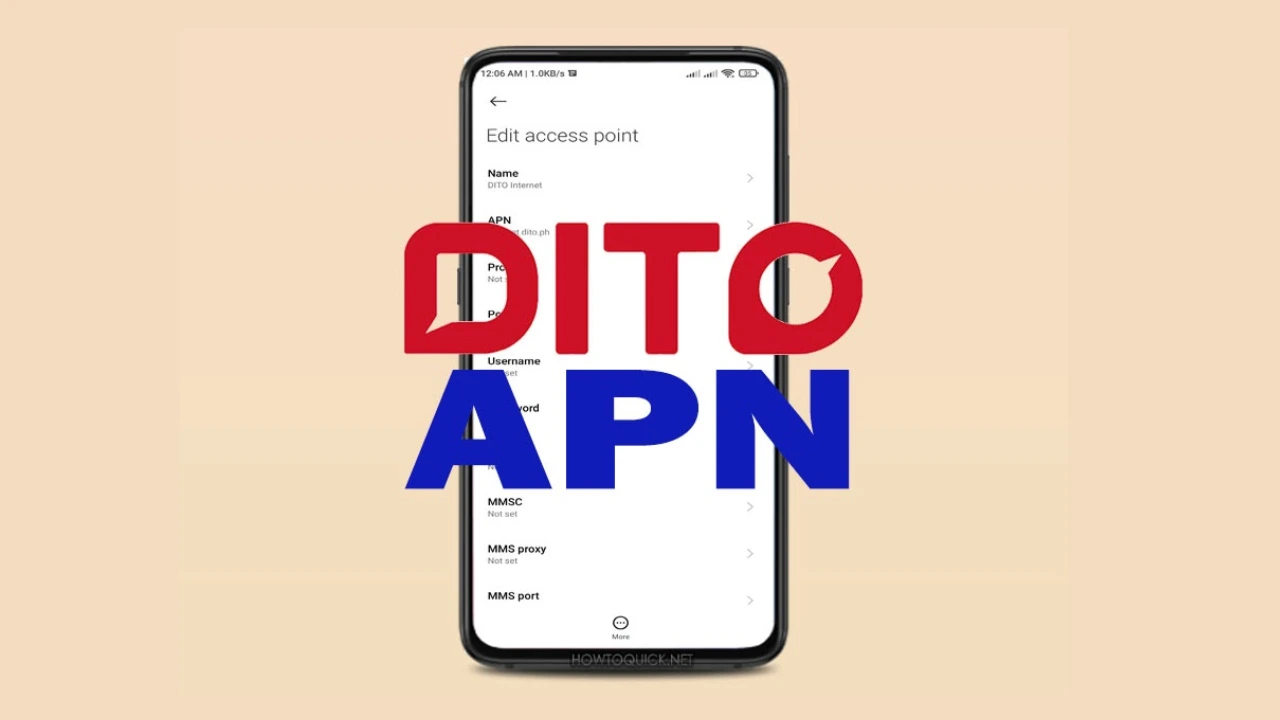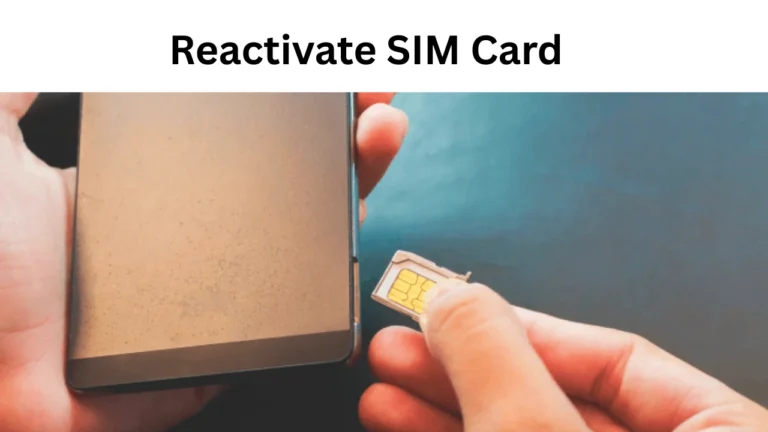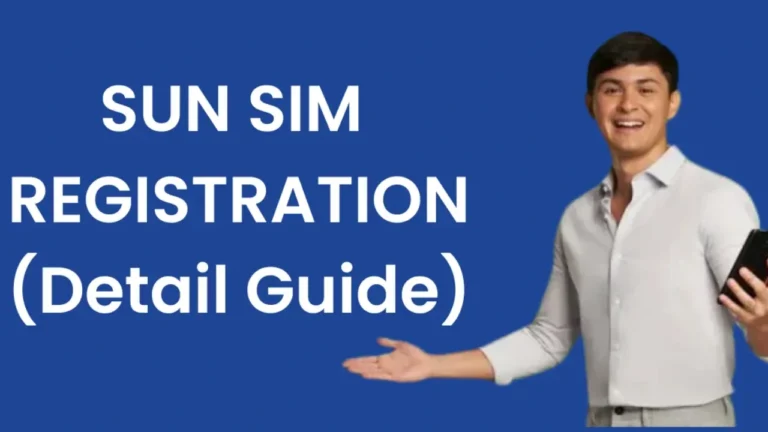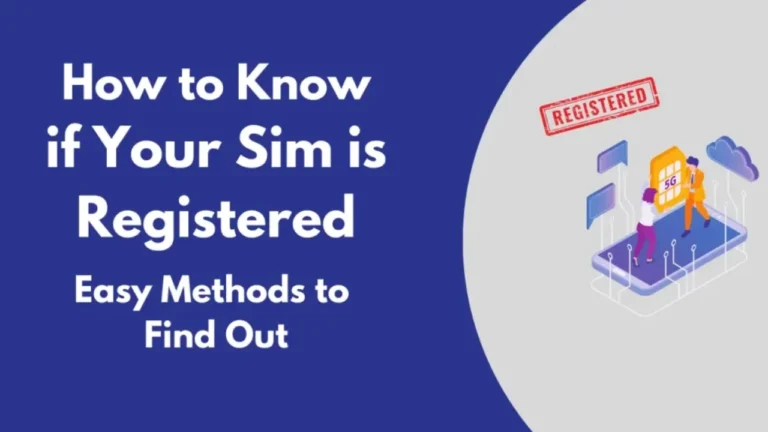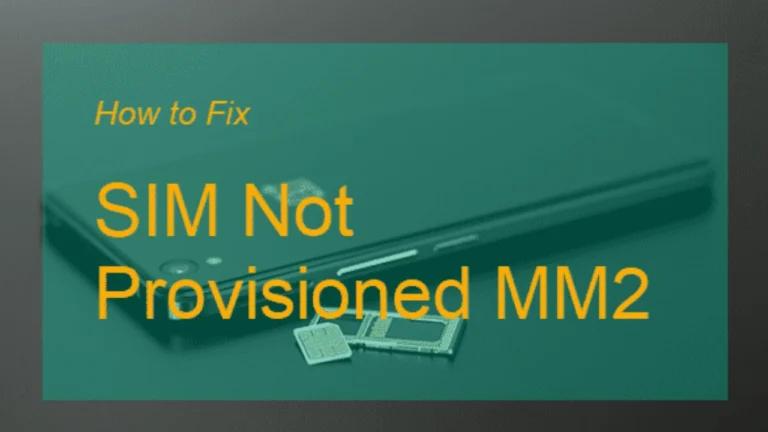DITO SIM APN Setting Complete Guide in 2025
In today’s digital age, staying connected is more important than ever. With the rapid rise of DITO Telecommunity in the Philippines, many users have started using its services for mobile data, calls, and text. However, some users may encounter difficulties when setting up their mobile data. Just like issues such as TM SIM Card Registration Failed that frustrate users, DITO users may also need proper guidance. If you’re wondering how to configure DITO SIM APN, this article provides a detailed, up-to-date guide. Whether you’re using Android or iPhone, this blog will help you manually set up your internet access point and get back online in no time.
What is an APN and Why is it Important?
The Access Point Name (APN) is a crucial setting on your phone that connects it to the internet using your mobile network provider. Without the correct APN, your device might not be able to access mobile data services even if your SIM card is active and loaded. For DITO users, entering the correct DITO SIM APN ensures smooth internet browsing, video streaming, and app usage.
DITO SIM APN stands for Access Point Name used specifically for DITO Telecommunity’s mobile network in the Philippines. An APN is the configuration your phone needs to connect to the internet using mobile data. Without the correct APN, your DITO SIM will not be able to access the internet, even if you have a signal and load.
Official DITO SIM APN Settings
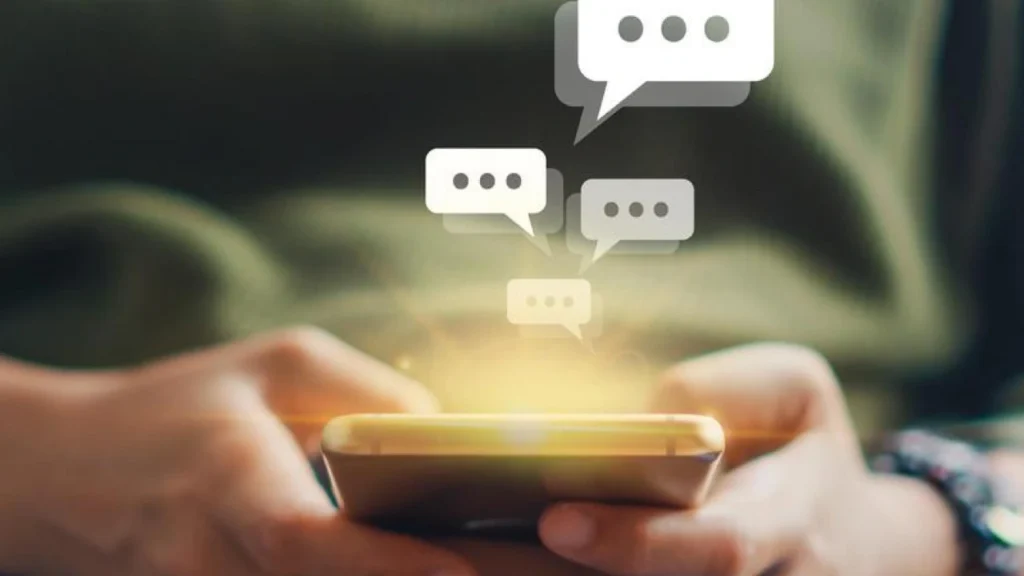
If your mobile device does not automatically detect the settings, here is the official DITO SIM APN configuration:
| Setting Name | Value |
|---|---|
| Name | DITO Internet |
| APN | internet.dito.ph |
| Username | (Leave blank) |
| Password | (Leave blank) |
| MCC | 515 |
| MNC | 66 |
| Authentication Type | None |
| APN Type | default,supl |
| APN Protocol | IPv4/IPv6 |
| Bearer | Unspecified |
These values must be entered exactly as shown above. Even a minor typo in the APN field can result in mobile data failure. It’s important to double-check the spelling, especially for “internet.dito.ph”.
How to Configure DITO SIM APN on Android Devices
Setting up the DITO SIM APN manually on Android is straightforward. First, go to the settings menu on your phone. Navigate to Mobile Network or Connections, depending on your device model. Then tap on Access Point Names or APNs. From there, you’ll need to add a new APN entry. Use the details provided above and save the profile.
Step By Step Guide
- Go to Settings > Mobile Network > Access Point Names
- Tap Add or New APN
- Enter the settings as listed above
- Save and select the new DITO APN
- Reboot your phone for best result.
How to Set Up DITO SIM APN on iPhone
Most iPhones automatically detect DITO settings, but some models might require manual input. Go to Settings, tap Cellular, and then select Cellular Data Network. In the APN field under Cellular Data, type “internet.dito.ph”. Leave the username and password fields blank. Press back to save the settings and reboot your device. Once done, mobile data should work perfectly if your SIM is active.
Step By Step Guide
- Usually, DITO automatically configures APN on iPhones.
- If not:
- Go to Settings > Cellular > Cellular Data Network
- Under Cellular Data, set:
- APN:
internet.dito.ph - Username & Password: (Leave blank)
- APN:
- Restart your device
Useful Data Promos for DITO Users
Once your internet is working using the correct DITO SIM APN, you can subscribe to affordable data packages. DITO offers several internet promos like 2GB for ₱39 valid for 3 days, and 25GB for ₱199 valid for 30 days. Most promos include unlimited texts and calls to fellow DITO subscribers.
| Promo | Data | Validity | Price |
|---|---|---|---|
| DITO Level-Up 39 | 2GB | 3 Days | ₱39 |
| DITO Level-Up 99 | 7GB | 7 Days | ₱99 |
| DITO 199 | 25GB | 30 Days | ₱199 |
Common Issuse Why DITO SIM APN Might Not Work?
Even if you enter the DITO SIM APN correctly, issues may still occur. In many cases, the device is not compatible with DITO’s frequency bands. DITO uses the 700MHz, 2100MHz, and 2500MHz bands for 4G and 5G connectivity. Phones that do not support these frequencies may not work properly, especially in rural areas. Always verify that your smartphone is DITO-compatible.
Another reason for non-functional internet might be an outdated software version. Ensure that your phone’s firmware is updated. Re-inserting the SIM or resetting network settings can also fix minor bugs.
Does DITO Have a Mobile App for Settings?
Yes, DITO has a mobile app called DITO App, available on both Android and iOS. This app allows users to register their SIM, check balances, load credits, and subscribe to data promos. Similar to how users visit www.tntph.com Activate SIM to get started with TNT, DITO subscribers must also follow activation steps carefully. However, the DITO app does not configure your DITO SIM APN automatically. That must be done through your phone settings unless the APN is auto-configured at SIM insertion.
Troubleshooting DITO SIM APN Issues
If you’ve entered the DITO SIM APN correctly but still don’t have internet, check your balance. Sometimes users forget to load credits or subscribe to a data plan. If you have data but no signal, move to a more open area. Urban signal coverage is stronger, while rural coverage is still expanding. In extreme cases, reset your network settings. This action will erase all saved WiFi and Bluetooth connections, so back up any necessary info first.
Final Thoughts
Setting up your DITO SIM APN is essential to access mobile data and make the most out of your telecom services. Whether you’re a new user or someone switching from another network, learning how to manually configure your APN can save time and significantly improve your mobile experience. DITO continues to expand its network, offering affordable data promos and enhanced service every day. With the correct APN settings and a compatible device, you can enjoy seamless browsing, video streaming, and smooth app usage. For more support, comparisons, and SIM registration tips, learn more about TmSim At tmsimregistration.net.